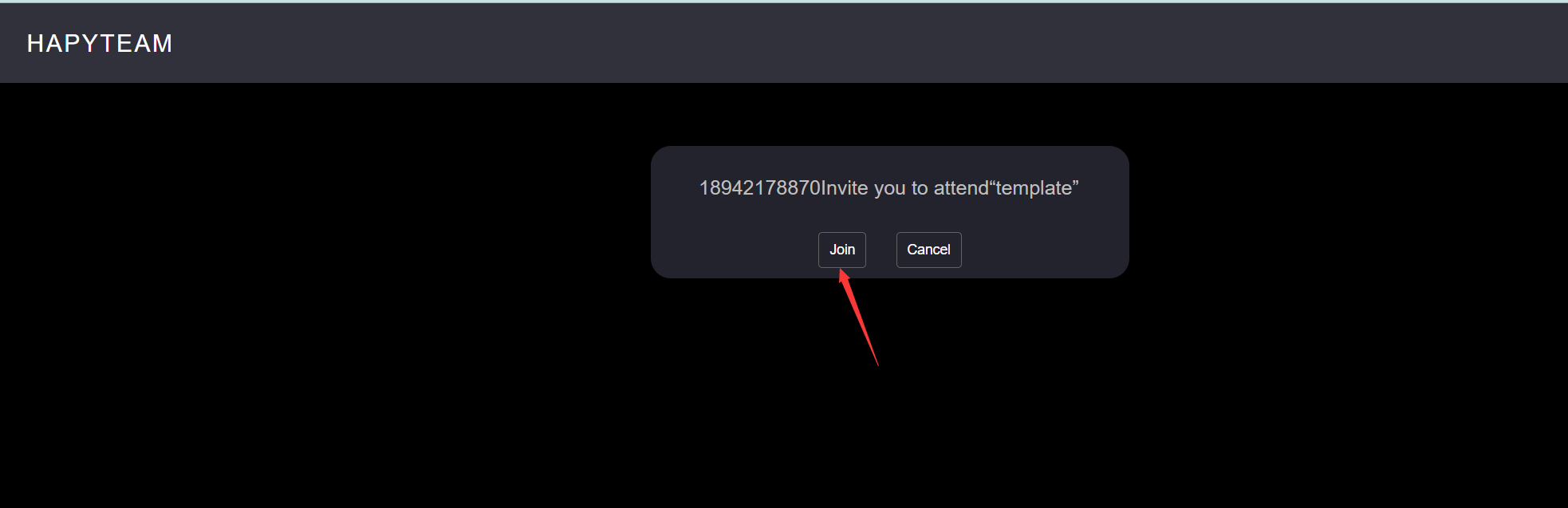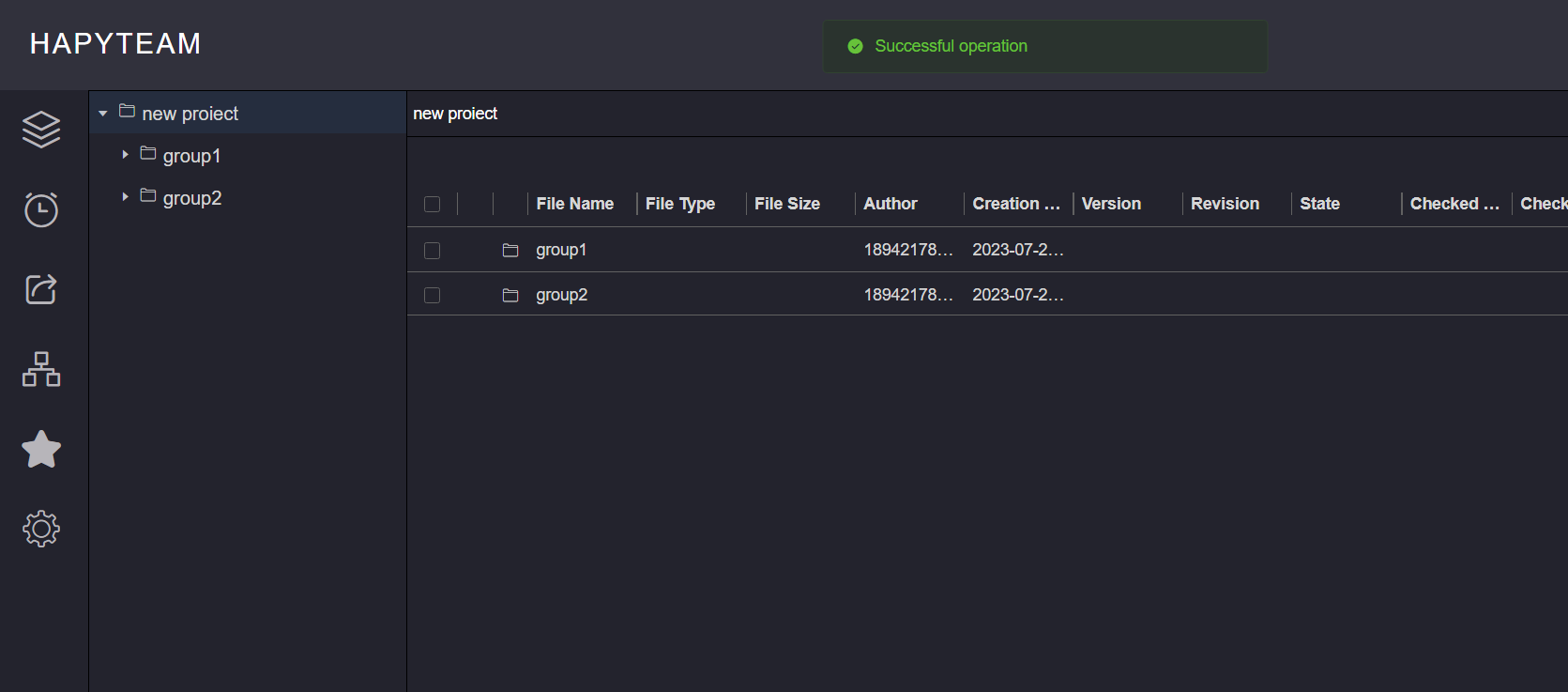# Invite Members
Click the Project Team button at the bottom right of the project card, and then click the Add Project Members button to pop up the project collaboration pop-up.
Only users with project team member management permission role can invite project members 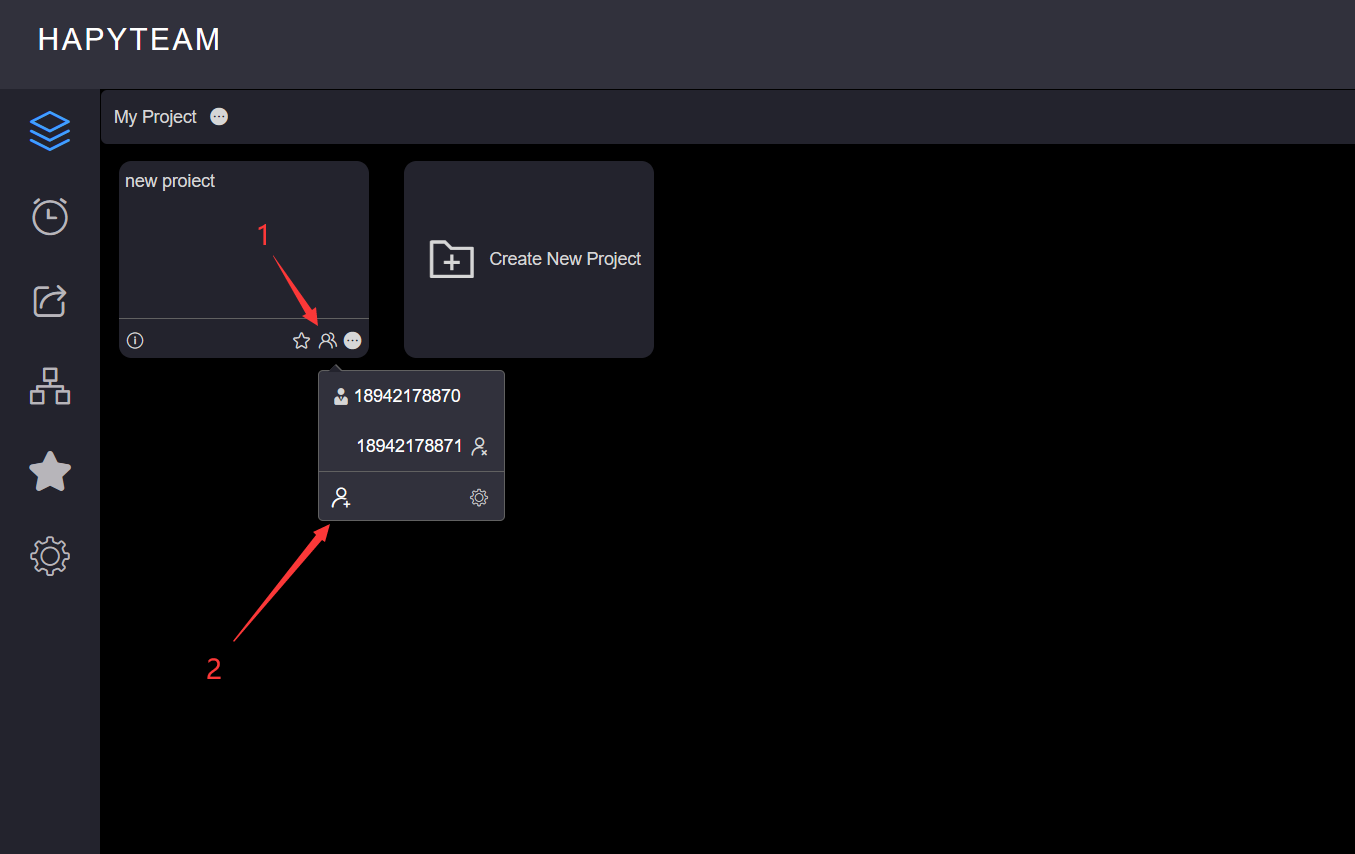
In the project collaboration pop-up interface, the project invitation information title has been automatically filled, and you can manually edit the title.
Click the role user drop-down box to configure the role of the invited user.
Set the effective time of the project invitation link. After the information configuration is completed, click Copy Link and wait for the prompt message of successful copying.
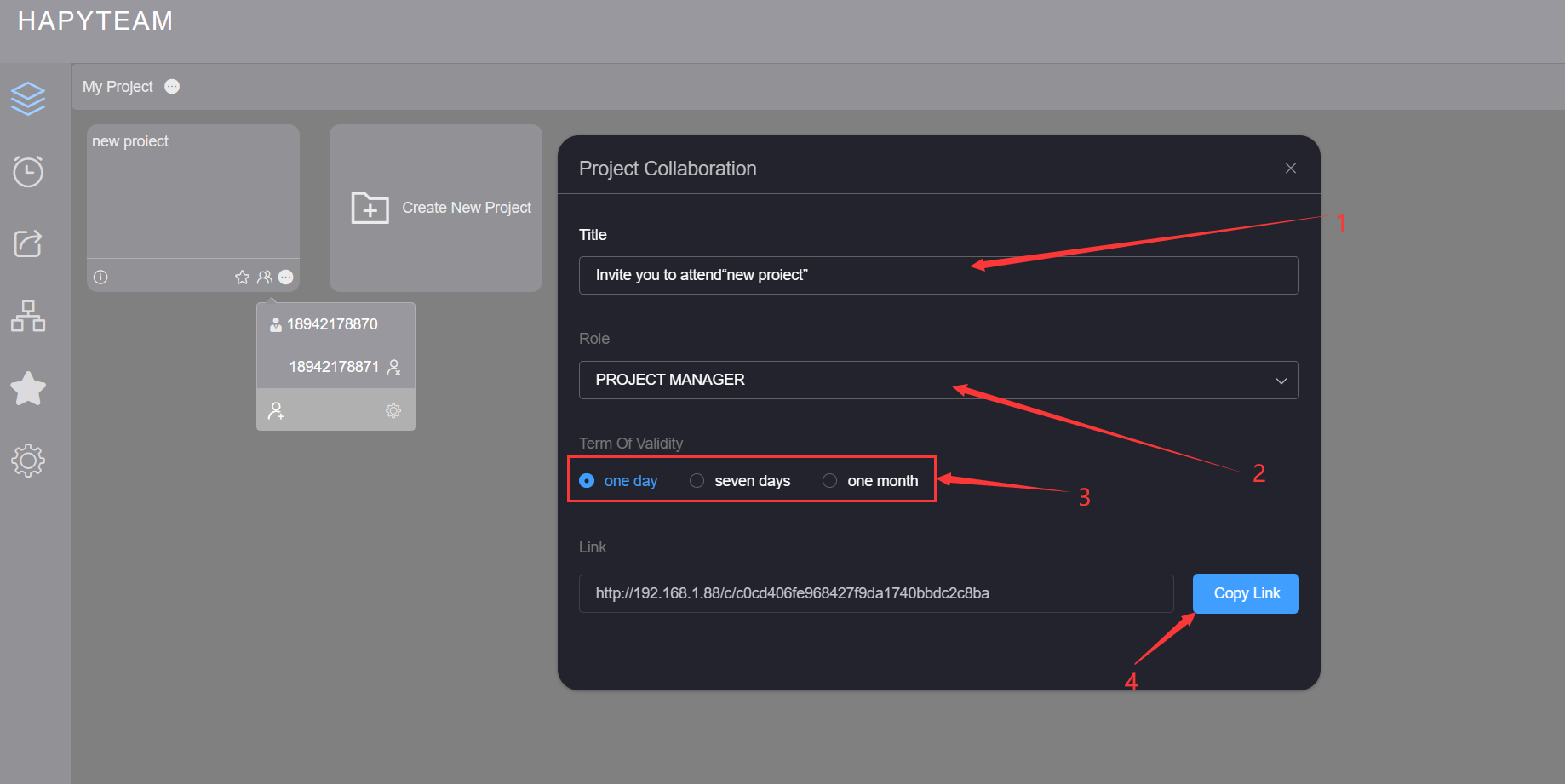
If the browser has logged in the invited user, enter the project invitation link in the browser address bar, and then
press Enter to pop up the invitation information pop-up box.
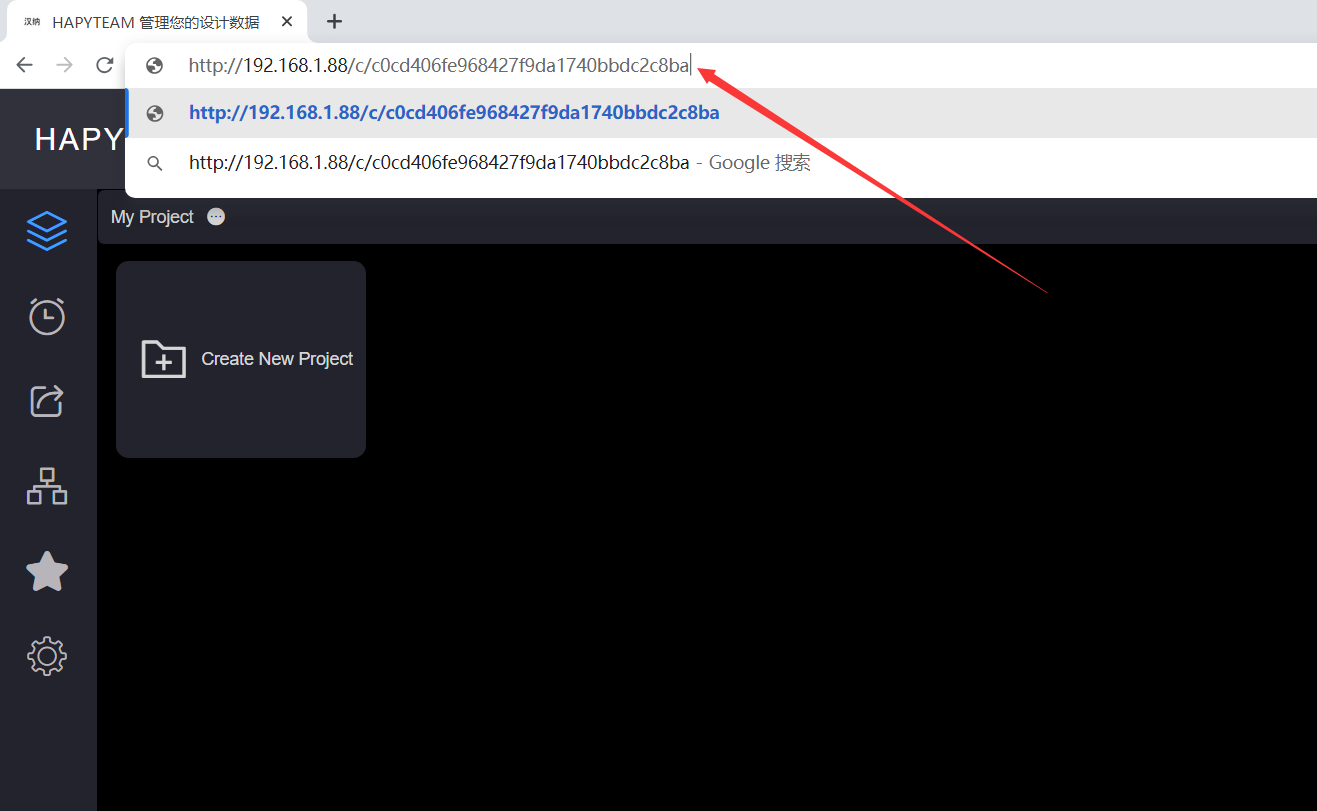
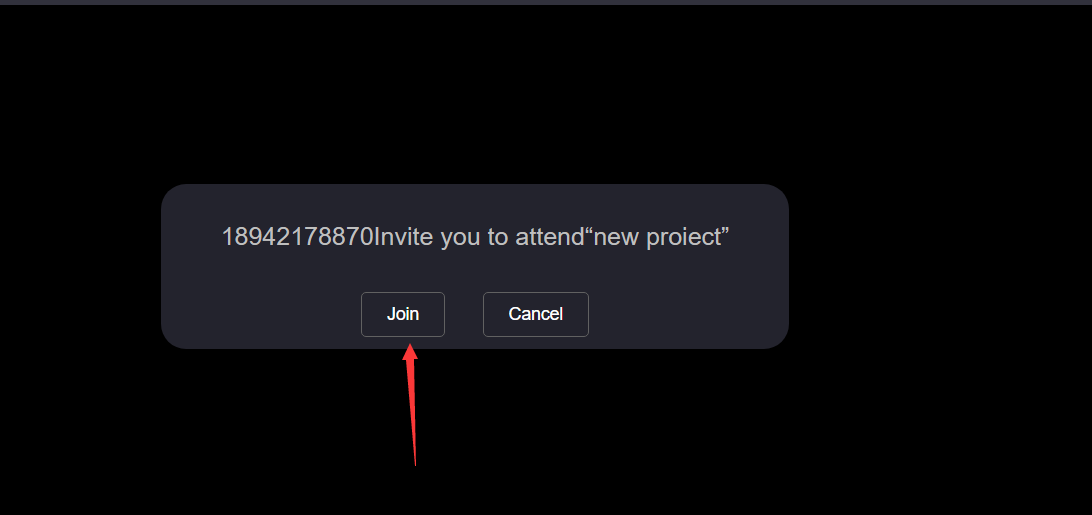
If the browser does not log in to the invited user, enter the project invitation link in the browser address bar, and
then press Enter to enter the user login page. After the user logs in, the invitation information pop-up box pops up.
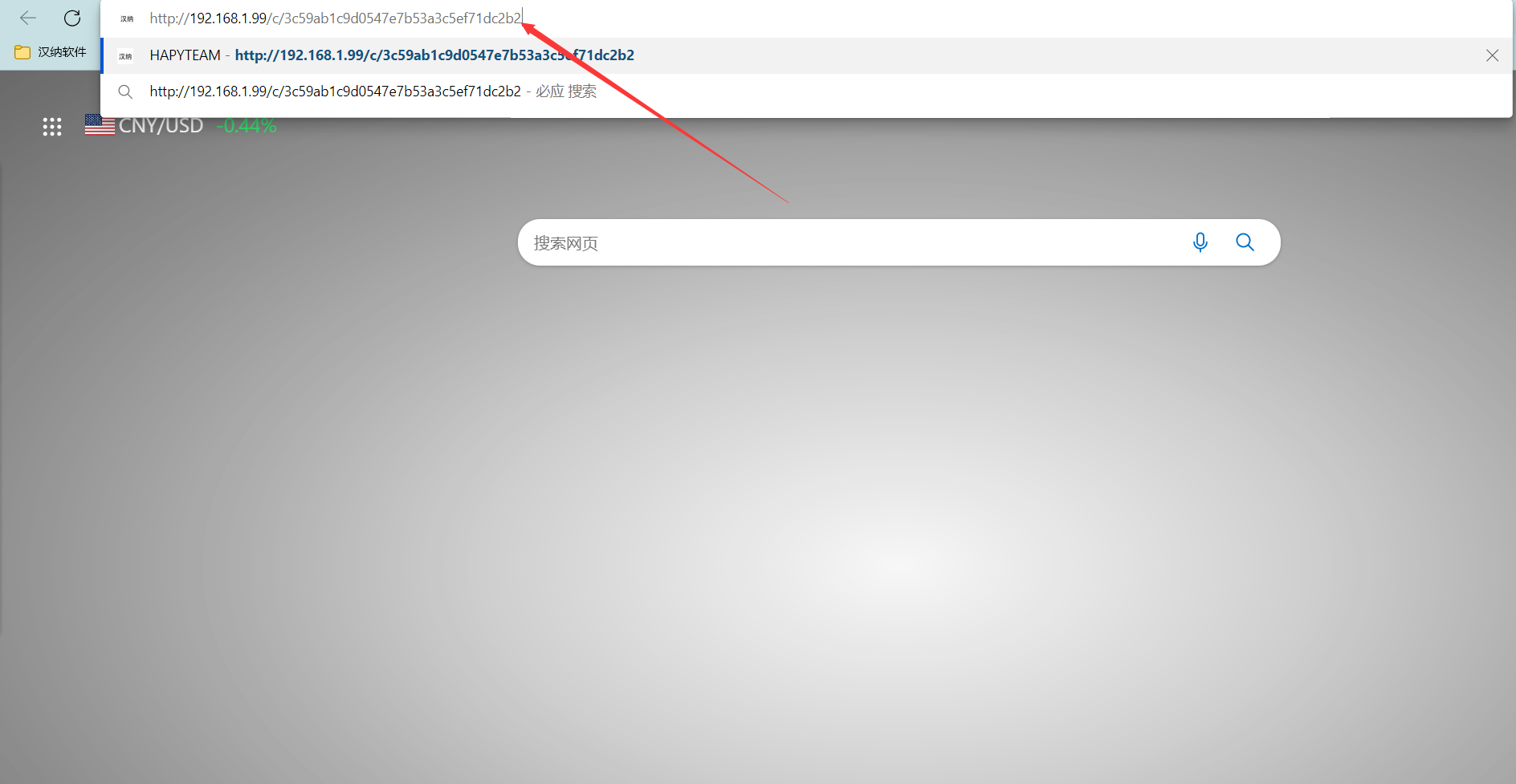
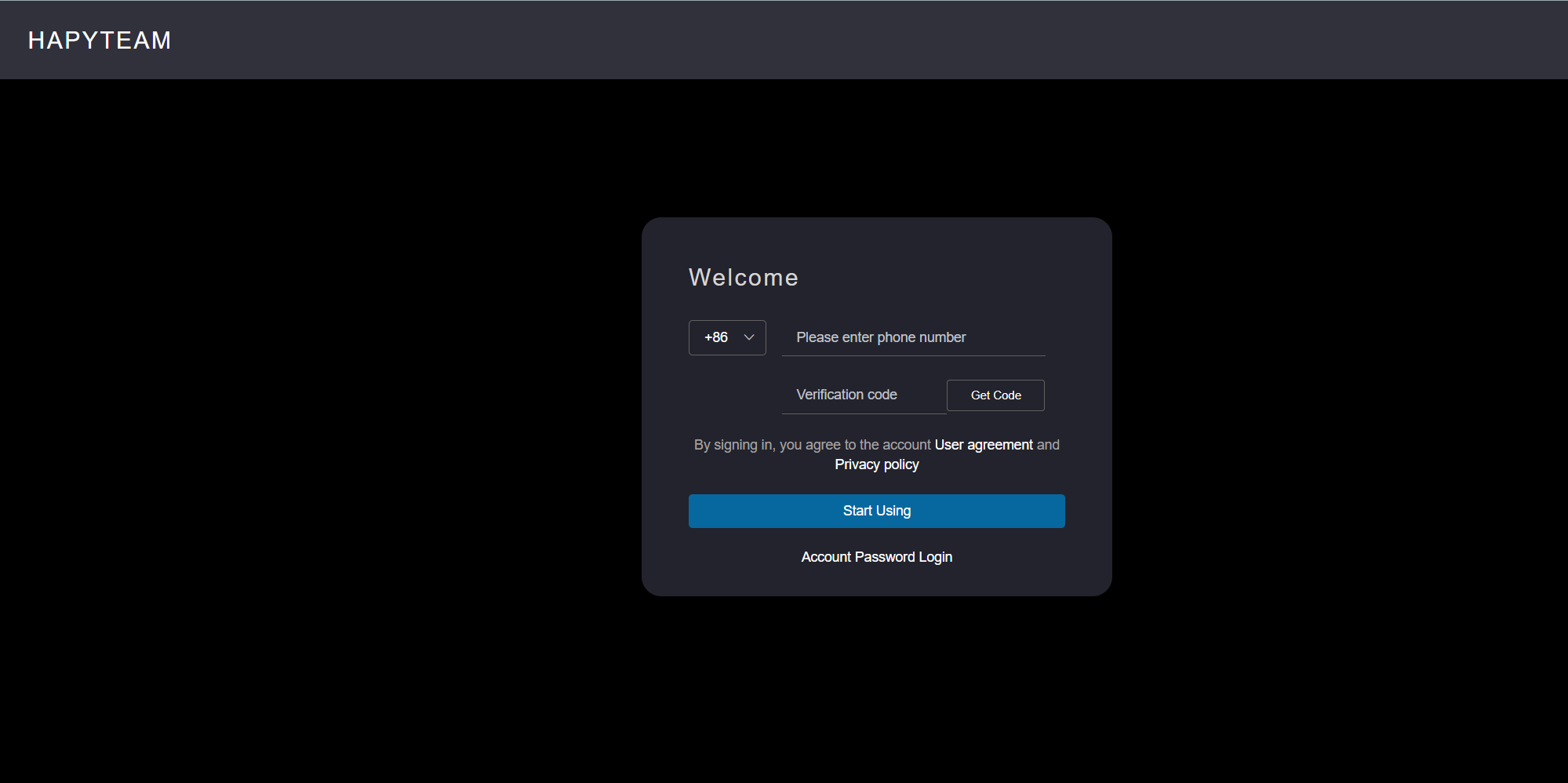
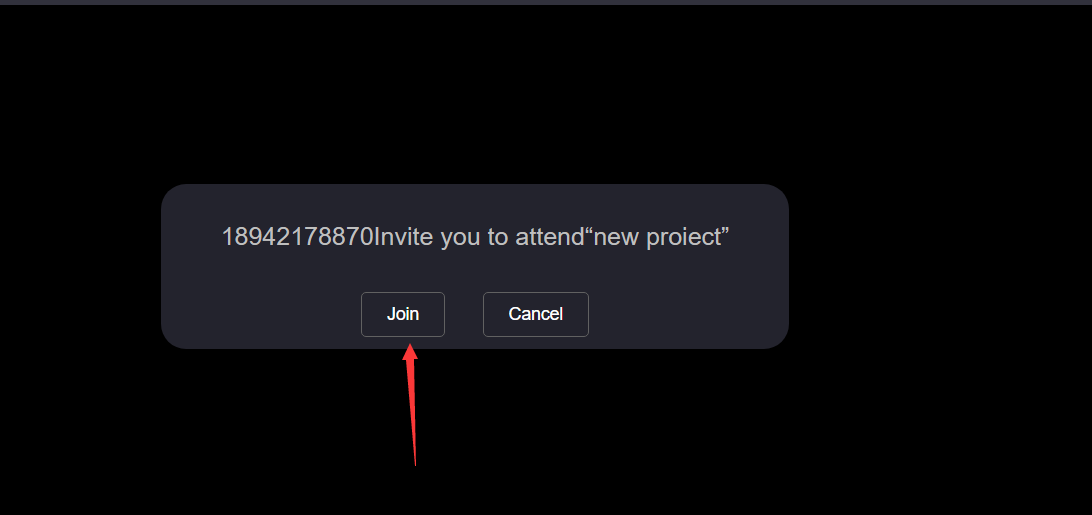
Click Join in the invitation information pop-up box to prompt that the joining is successful, and the page will
jump to the invited project file management page.